[BibTeX Management by JabRef and Jab2HTML]
JabRef is a free tool to manage BibTeX.
This web page presents how to use JabRef and its export script Jab2HTML.zip.
The export script Jab2HTML makes a html of bibliography like en_sample-Jab2HTML.
BibTeX is a tool for formatting lists of references in TeX. JabRef is a free tool to manage BibTeX. Though JabRef runs without TeX, it is supplementary tool for TeX system. If you insert references in a document made by TeX, you have to install TeX system in your PC in advance.
- Roughly speaking, TeX is a kind of word processor like Microsoft Word. TeX is often used in academic writing. It's downloadable from Web such as TeX Users Group at no cost. Though TeX is more difficult to operate than Microsoft Word, the finished PDF is neat and organized. For example, Learn fallacy of wage differentials with cohort data in 10 minutes in Theses and Reports is made by TeX.
Download and Installation of JabRef
1. Download JabRef from http://jabref.sourceforge.net/. Click the download button in the website.
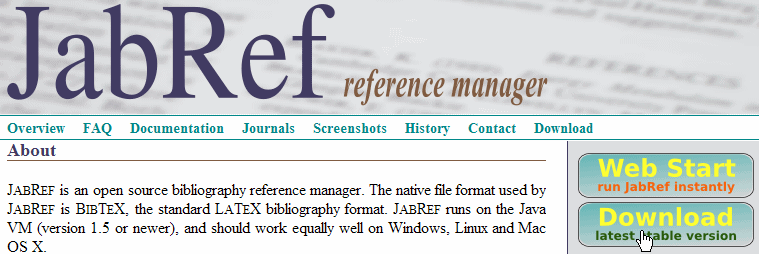
2. Download the file which is appropriate to your OS. If you use Windows, [exe] is easy to install. After downloading to your PC, install JabRef.
- JabRef is written in Java code. you have to install Java to run JabRef. If your PC doesn't have Java, JabRef guides to download Java system. It takes a few minutes..

Import of settings: Pref-Jab2HTML
If you imports the preferences of Pref-Jab2HTML written by Keiji Saito, your JabRef will have Original tab and links to Google and Google Scholar.
1. Pref-Jab2HTML.xml is zip-compressed in Jab2HTML.zip. After Downloading the zip to your PC, uncompress to a folder like [C:Program Files\JabRef].
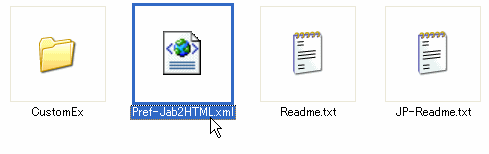
2. Start JabRef and click [Options] > [Preferences].

3. Click [Import preferences] and specify Pref-Jab2HTML.xml which was uncompressed in [1].
- If you have used JabRef ever, save the current preferences by clicking [Export preferences]. If you don't like Pref-Jab2HTML.xml, you can restore by [Import preferences].
- If you save the current preferences in advance, I don't think any damages will happen. However I write by way of precaution. "Keiji Saito assumes no responsibility whatsoever for any damages resulting from the use of Jab2HTML."
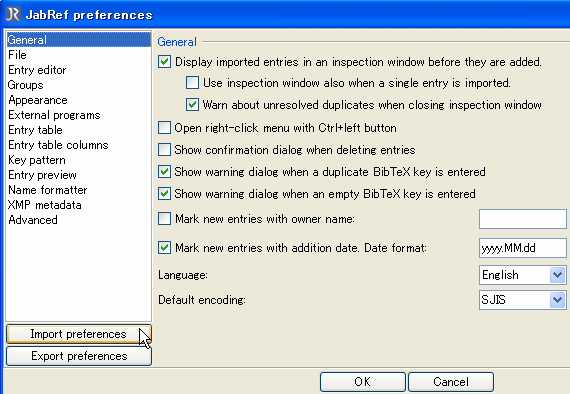
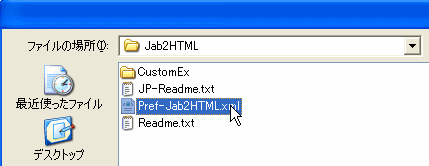
4. If JabRef imports the preferences successfully, [PDF links] in [External Programs] specifies [C:\Files\PDF]. Edit additional preferences like entering your name in [Owner] according to need.
- If you locate PDF in [C:\Files\PDF]. JabRef and Jab2HTML links PDF.

After importing Pref-Jab2HTML.xml, you can click external links in preview of JabRef.
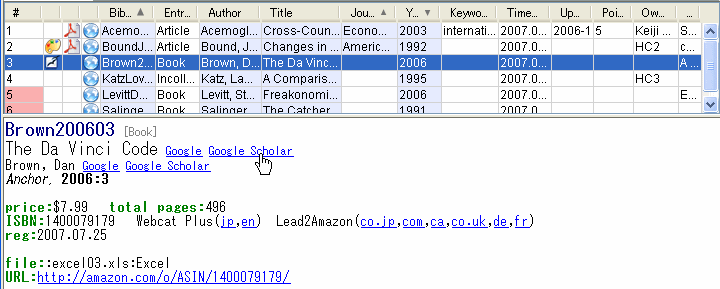
Basic Use of JabRef
1. Open new bib file by clicking [New BibTeX database![]() ]. Otherwise, open existing bib file by clicking [Open BibTeX database
]. Otherwise, open existing bib file by clicking [Open BibTeX database![]() ].
].
2. Click [New BibTeX entry![]() ] to add New BibTeX. Select the entry type.
] to add New BibTeX. Select the entry type.
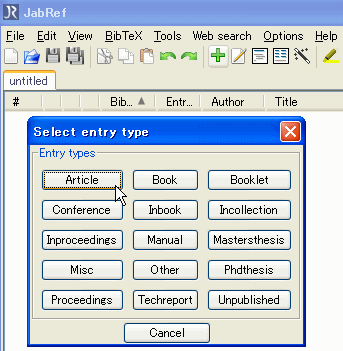
Though you can input the items of BibTeX, Copy&Paste to [BibTeX source] is easier to get BibTeX.
- If you put URL of related website in [Url], default web browser opens the
URL by clicking
 .
.
- Pref-Jab2HTML.xml assigns <C:\Files\PDF> to default PDF locaiton.
If you put file name of PDF on [Pdf] in General tab, default PDF reader
opens the PDF by clicking
 .
.
Getting BibTeX from Web Search
Copy&Paste from Web search is easy to get BibTeX information.- In general, The providers don't take responsibility for the BibTeX information. You must check the output with eyes
Google:Scholar is useful to get BibTeX of academic articles. Specify the option to get BibTeX from Scholar Preferences.
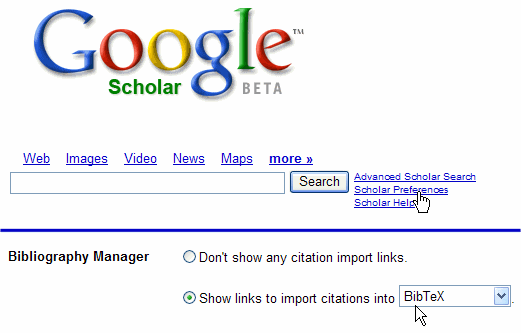
Lead2Amazon is useful to get BibTeX of books. Specify the option to get BibTeX the top of the page. Copy the BibTeX information in the search result.
- Search in Amazon of Each Country through Lead2Amazon shows the basic usage of Lead2Amazon. Output of Amazon Search through Lead2Amazon explains BibTeX output.
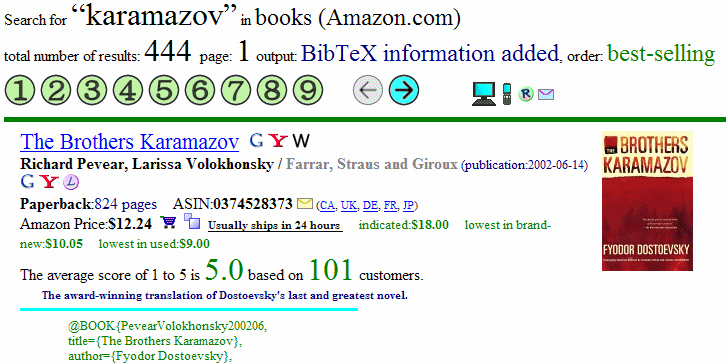
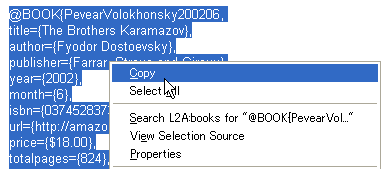
Paste in BibTeX source tab of JabRef.
- [Ctrl+V] is useful to paste in JabRef.
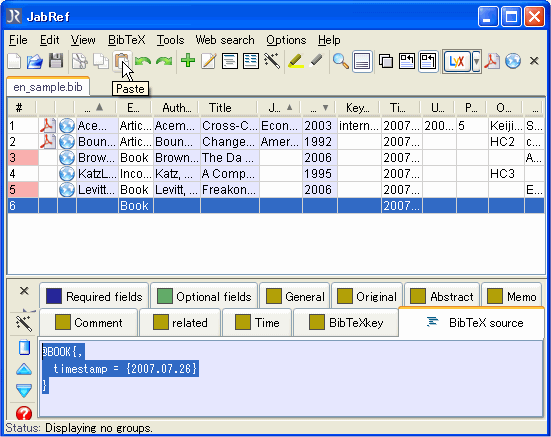
Keyword Search in JabRef
JabRef picks out related items by search. Click ![]() in toolbar and display the search panel.
in toolbar and display the search panel.
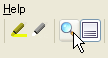
Type search keywords and click [Search All Fields], JabRef picks out items related to the words.
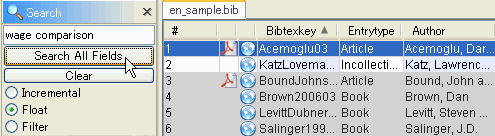
4. If you insert citations in TeX document, copy \cite{BibTeXkey} in right-click menu. You can paste \cite{BibTeXkey} in TeX source. For, example, TeX source(en_bib_cje02.tex), bibliography data(en_sample.bib) and bibliography style(cje02.bst) make PDF output (en_bib_cje02.pdf)
- How to use BibTeX are written in How to use BibTeX.
- Bibliography styles of major journals are downloadable. LaTeX Bibliography Styles Database provides a search engine. CTAN: directory lists bib by category.
![copy \cite[BibTexkey]](cite_bibtex.gif)
Exporting bibliography html through Jab2HTML
You find a folder named CustomEx in Jab2HTML.zip. CustomEx contains layout of Jab2HTML. Jab2HTML makes bibliography html like en_sample-Jab2HTML.html.
1. Click [Options] >[Manage custom exports] in the toolbar.
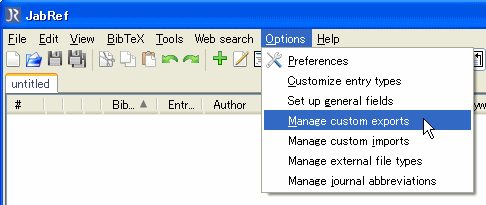
2. Name Jab2HTML. It is easy to recognize. Specify Jab2HTML.layout in [Main layout file]. Specify [File extension] is html.
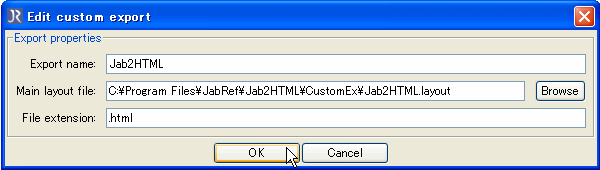
3. You can export html from [Export] of File in toolbar. Jab2HTML exports bibliography html with arbitrary name.
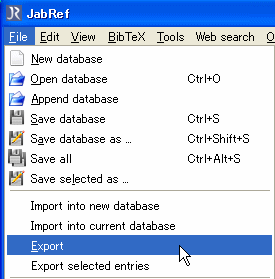
Exporting Selected Entries
JabRef can export only selected entries instead of all entries by clicking [Export selected entries]. Hold down the Ctrl key for multiple selections.
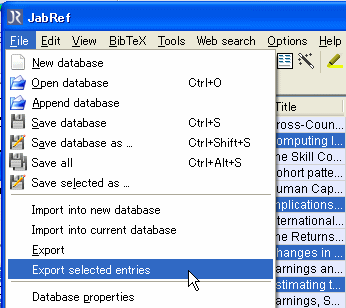
Reference Table
JabRef can export bibliography html as a table format. Each row contains each BibTeX information in the table. You can search related items in the table using javascript.
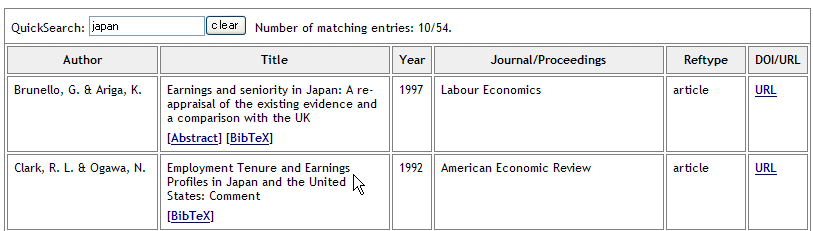
Reference for Microsoft Word
JabRef can export reference for Microsoft Word. Choose Harvard RTF instead of Jab2HTML.
- Even if you don't use Microsoft Word, you can open RTF by WordPad in Windows. Even if you don't use Windows, cost-free Writer in OpenOffice.org opens RTF.

You can paste this RTF in the reference part of Microsoft Word.
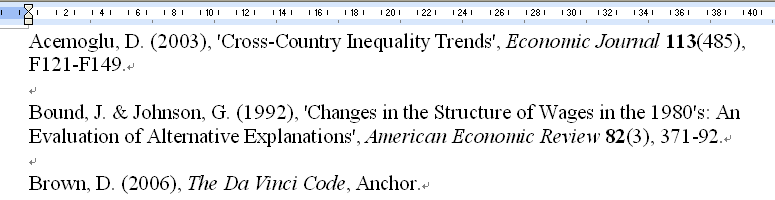
The tab of [Original] in JabRef contains original items to export Jab2HTML. The meanings of items are as follows.
- [file] means reference file. Web browser opens <C:\Files\REF> from a local html list.
- [points] and [owner] contain any words. You can put anything like points, keywords, location ....
- [yomi] means how to read. It is useful to arrange order in reference with Japanese bibliography style. If you use only English, you don't have to care. BibTeX arrange the order alphabetically.
- [isbn] means International Standard Book Number. If you put 10-digits ISBN, the preview of JabRef and Jab2HTML display links to Webcat plus and Lead2Amazon
You can write sentences in [note] [memo] and [comment].
- Some bibliography styles insert [note] and URL in reference of TeX. If you don't want to insert the scripts in TeX, it is safe to write in memo or comment.
- Preview of Jabref and Jab2HTML accepts HTML tags. For Example, <a href="https://keijisaito.info/">Website of Keiji Saito</a> displays Website of Keiji Saito
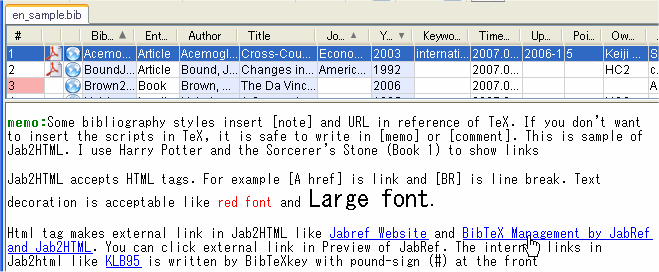
The bibliography html have links to Google and Google Scholar search by title and author. If you put related article in [related tab] Jab2HTML makes internal links on the bibliography html.
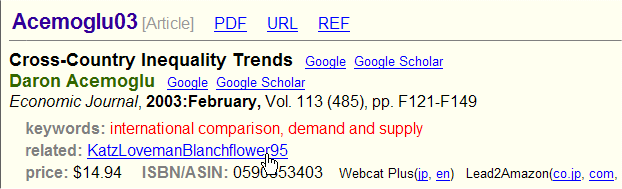
If you insert citations in TeX document, copy \cite{BibTeXkey} on the html list. You can paste \cite{BibTeXkey} in TeX source.
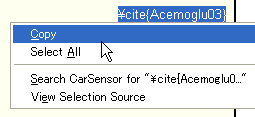
Jab2HTML Update Log
The current version of Jab2HTML.zip is 2.10 on 2007/11/13.
You can make bibliography html like en_sample-Jab2HTML or sample-Jab2HTML:including Japanese
Version2.03 → 2.10 (2007/11/13)
- Pref-Jab2HTML changes to display items of file and review.
- Jab2HTML changes to export items of file and review.
Version2.02 → 2.03 (2007/11/03)
- revision of links to Lead2Amazon
Version2.01 → 2.02 (2007/07/26)
- revision of a link to English page.
Version2.00 → 2.01 (2007/01/17)
- revision of html header
Version1.70 → 2.00 (2006/12/20)
- redesigning to be displayed in all prevailing Web browsers.
- addition of Google and Google Scholar search by title and author.
- addition \cite{BibTeXkey} on html